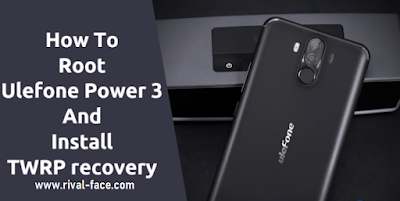Guide To Root Ulefone Power 3 And Tutorial Install TWRP Recovery
Ditulis pada: Juli 30, 2018
A few days ago Ulefone launched Ulefone Power 3. This device comes with the MT6763 18A 9-Great Camera First Camera in the World and many more. If you are a Power 3 user and want to customize your device, then you are the right place. Today I saw "TWRP for Ulefone Power 3" and a guide for "root Ulefone Power 3" in the XDA forum. Here we share the complete guide to install TWRP Recovery and Root Ulefone Power 3.
Here we will guide to install TWRP recovery on Ulefone Power 3. Also, Root Ulefone Power 3 via SuperSU with simple guide. If you have Ulefone Power 3 you can install TWRP Recovery on your device and rooting. The Moto device comes with a bootloader. So without unlocking the bootloader, you can not adjust anything so first open the Ulefone Power 3 bootloader.
Root Ulefone Power 3 And Install TWRP recovery
As soon as Ulefone Power 3 arrives in the market, developers build TWRP and Rooting recovery packages. After installing TWRP and Rooting you can install Viper4Android, Dolby or any sound module on Ulefone Power 3. If you want to install custom ROM or any mod, it is necessary to install TWRP Recovery and root access. Thanks to the XDA Member khellfire666, for sharing this guide. Here we give unofficial TWRP v3.2.1-0 to Ulefone Power 3. So, let's go to the steps below to Root Ulefone Power 3 and Install TWRP recovery.
Preparation:
- Charge your device, minimum 70%.
- Backup your important data, in case remove all data.
- Install USB Driver from Here.
Go to settings ⇒ About phone ⇒ Tap on “build number” 7 times to enable developer options.Go to your settings ⇒ Developer options ⇒ tick the “ USB debugging ” checkbox.
- Enable OEM Unlock.
Go to your settings ⇒ Developer options ⇒ tick the“ OEM Unlock ” checkbox
- Download the below files then read the guide.
Downloads Section:
- Download ⇒ ADBFASTBOOT TOOL
- TWRP for Ulefone Power 3: recovery.img
- Download SuperSU from Here.
Unlock Ulefone Power 3 Bootloader:
- First download the SuperSU zip, copy it to external storage.
- Download the "adb-fastboot-tool-2018.zip" extract on the desktop.
- Download TWRP img from above and copy in the same folder (folder adb-fastboot-tool-2018).
- Open the cmd window in the adb-fastboot-tool-2018 folder with Shift + Mouse Right-click.
- Connect your device to PC, you may be asked to grant USB Debugging permission. Allow it.
- Now paste this command to Reboot your device in Bootloader Mode.
adb reboot bootloader
- Once in Fastboot Mode then Unlock Bootloader using this command.
fasboot oem unlock
- Now follow the on-screen instruction to unlock the bootloader. This step will wipe your device.
- Once the wipe process is complete, it will go back to the fastboot mode.
Install TWRP For Ulefone Power 3:
- Once in Fastboot Mode then copy and paste this command in command portal (CMD) to install TWRP.
fastboot flash recovery recovery.img
- This step is overwriting the stock recovery with TWRP.
Guide To Root Ulefone Power 3:
- Once it completes the screen will show some notice. Now reboot your device to recovery mode By Volume UP + Power.
- In recovery mode ask you for a password, just skips it.
- Go to Install Navigate to SuperSU.zip Swipe to install.
- Now go to reboot and Reboot device to recovery.
- Once in Recovery mode go to Wipe > Format Data, this will wipe your phone again.
- At least now reboot your device to the system. That’s it.
Also Read More :
- How to Flash TWRP Recovery and Root Huawei P20 Pro by Rival
- How to Unlock Huawei Bootloader using DC-Unlocker for free
- How to Root Tecno W3 and Flash TWRP Recovery (Step by Step)
- How to Flash TWRP Recovery and Root Asus Zenfone Max Pro M1 for Android
- How to Install CyanogenMod 14.1 (CM14.1) ROM on Nextbit Robin
- Guide to Install TWRP Recovery and Root Nextbit Robin on Device